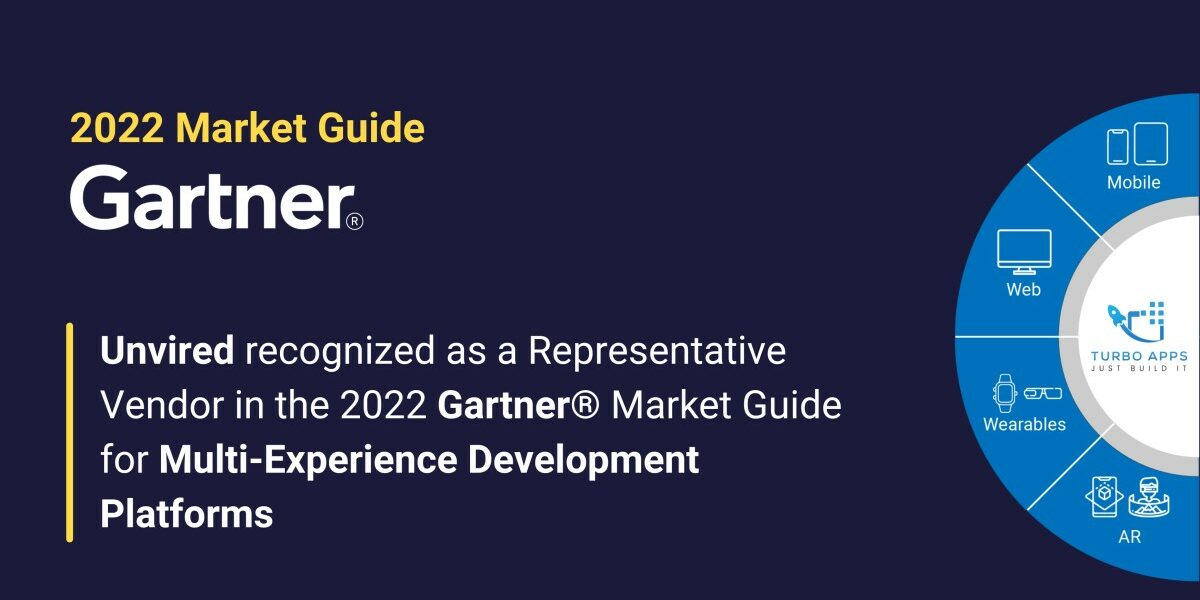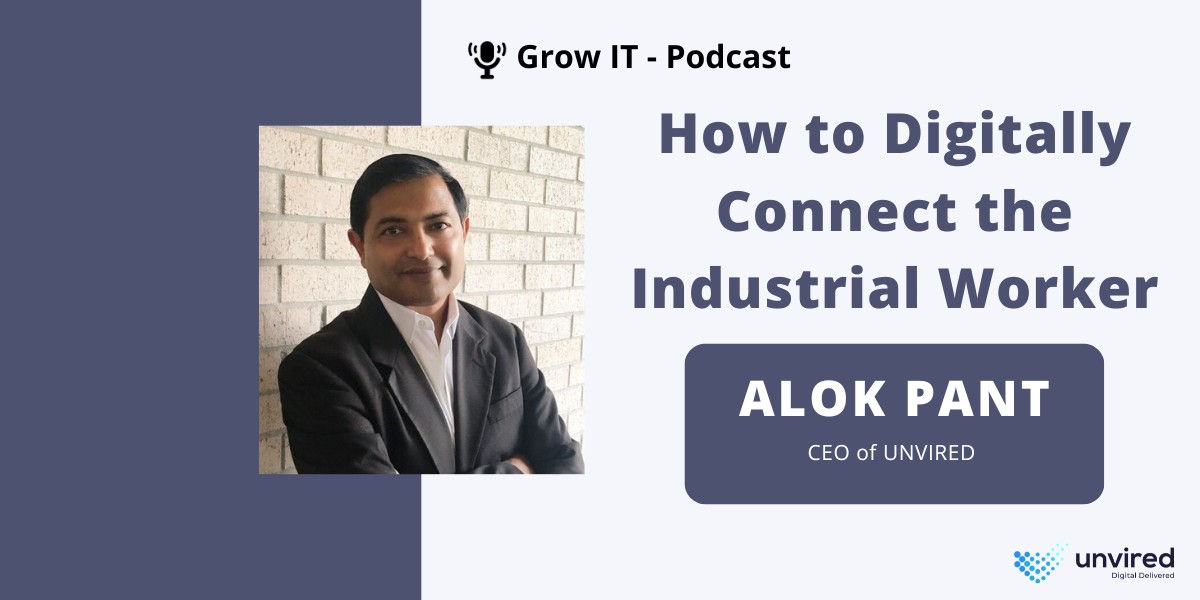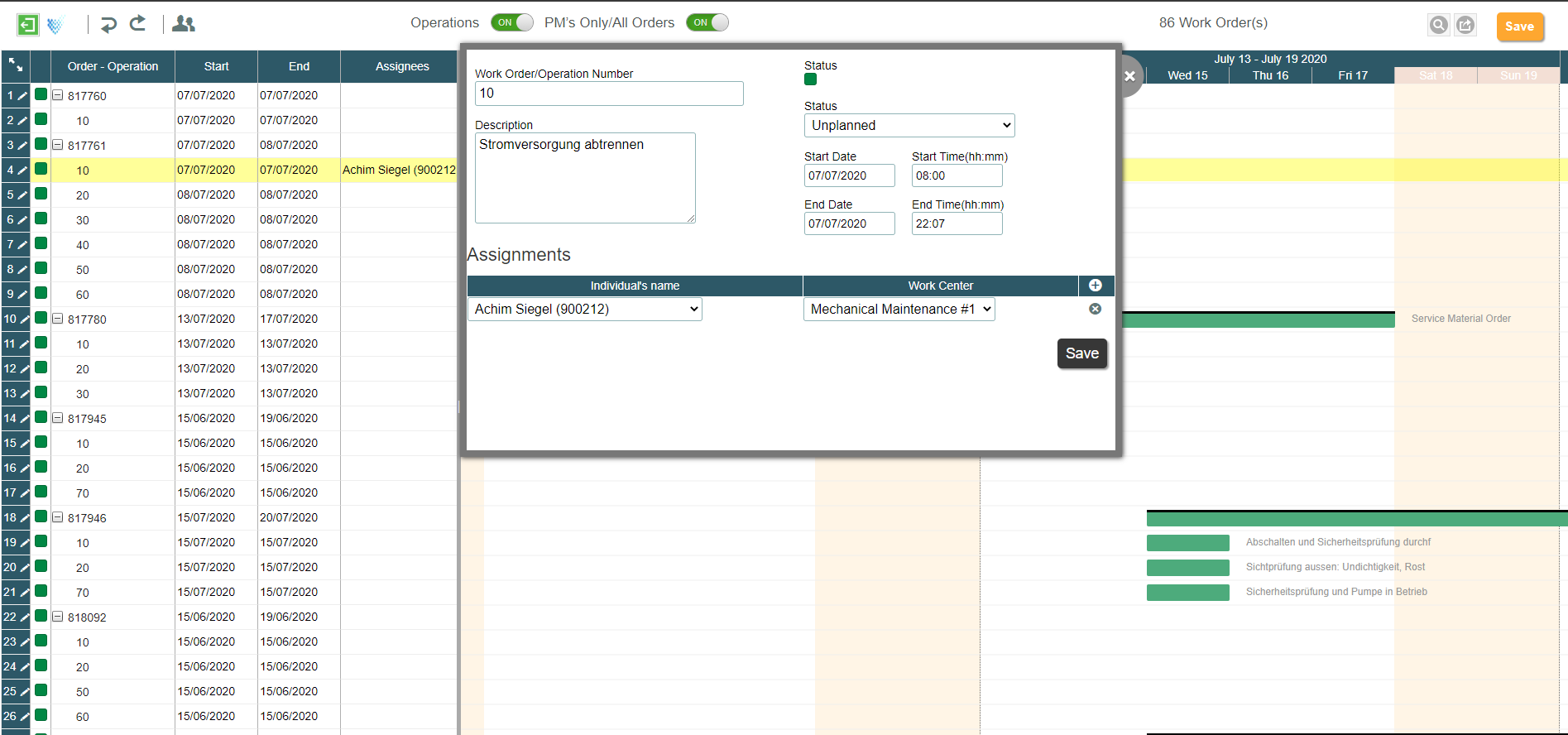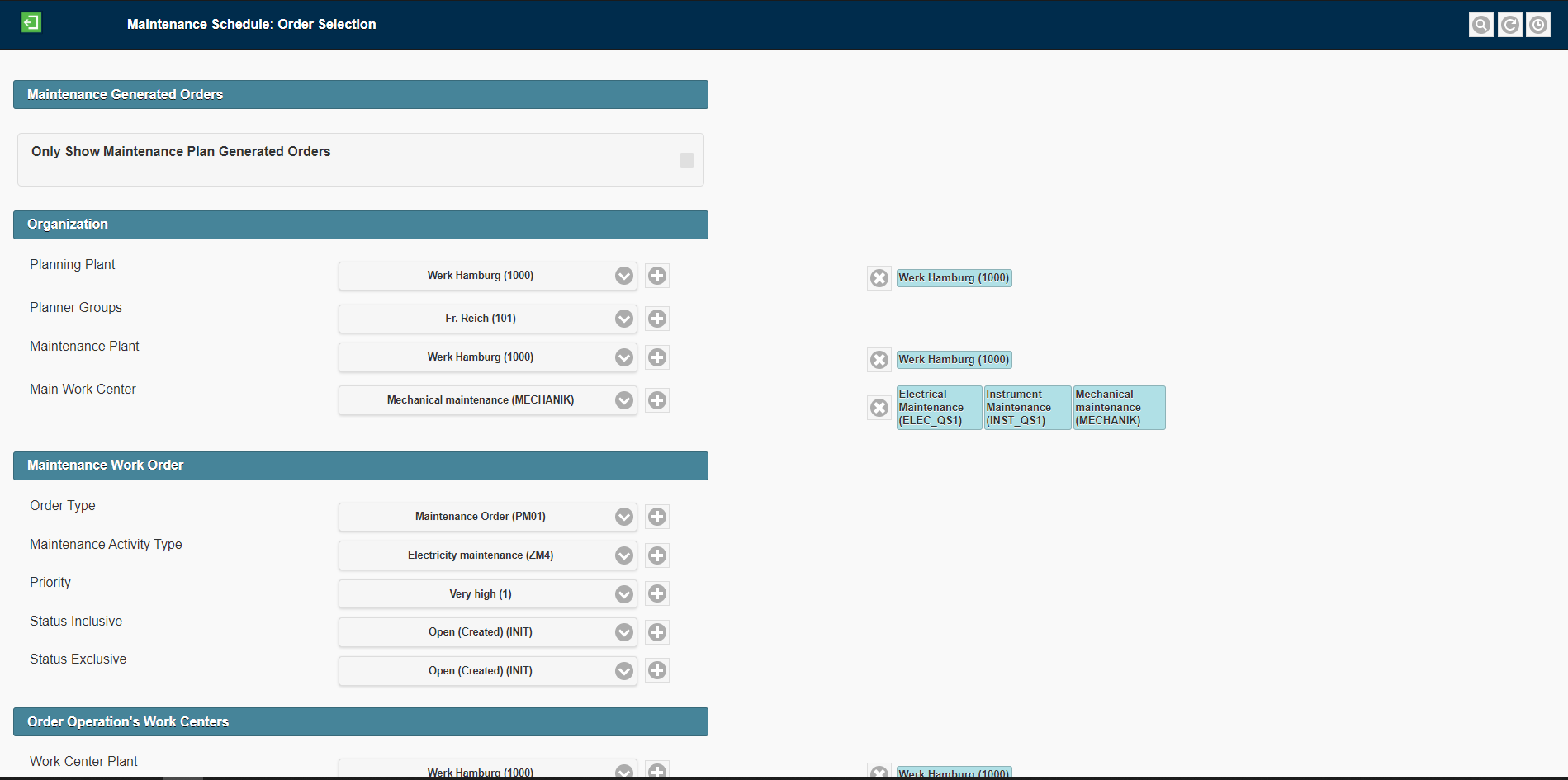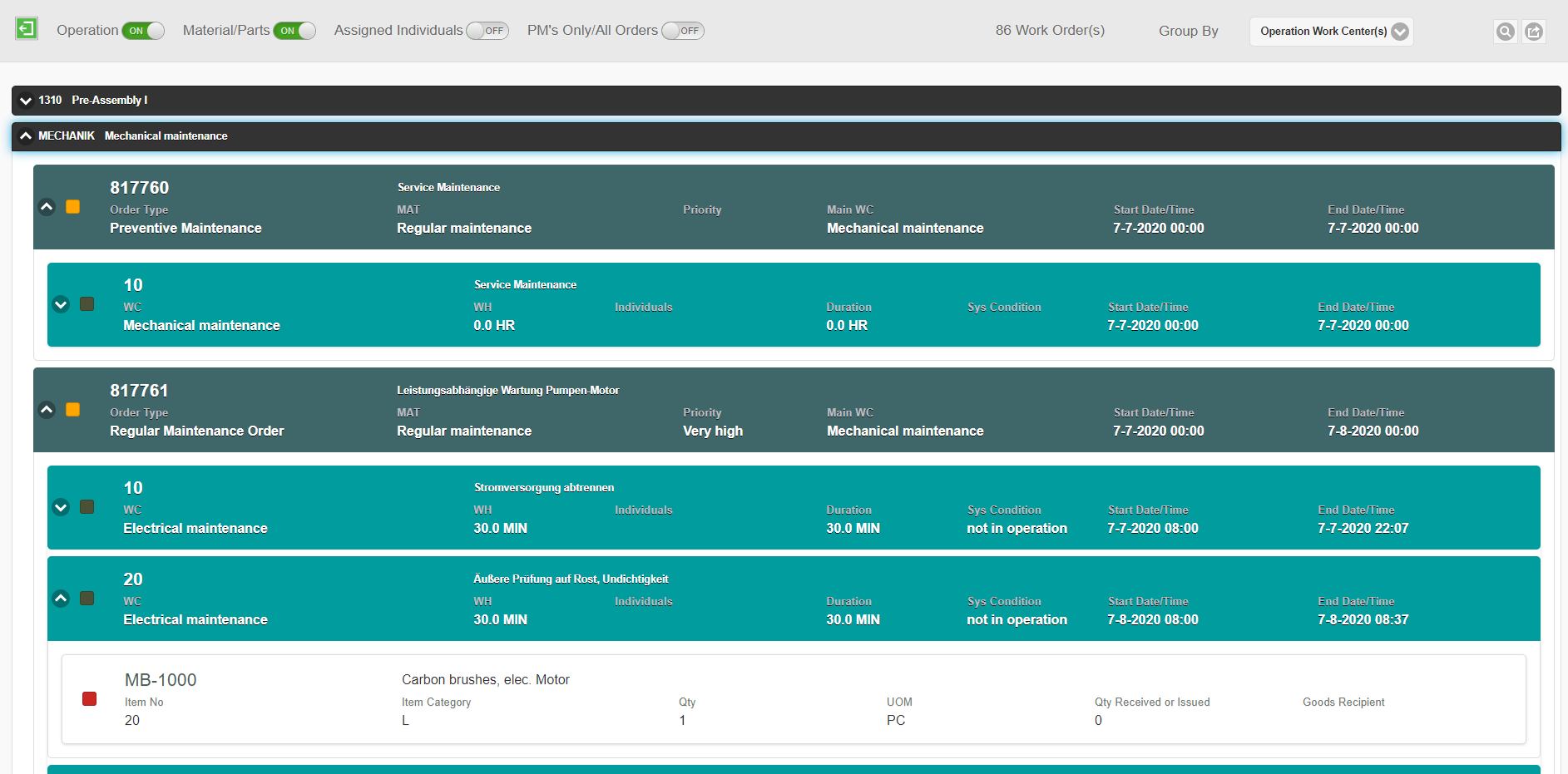Your Windows 10 UWP Apps is ready after months of hard work and now you want to deploy/ship it to the users. Microsoft provides multiple ways to ship your Windows 10 Universal Windows Platform (UWP) applications. Each publishing option comes with its own set of procedures and compliance requirements. The option you choose is primarily based on the targeted audience of the application and how do you want to control the distribution process.
This blog explains the various methods available to release Windows 10 UWP applications, a step-by-step deployment guide, and Windows requirements for Unvired applications.
1. Publish the App on Microsoft Store
I. Microsoft Store: Microsoft Store is a convenient way for customers/users to access your application. Publish the app to the Microsoft Store to reach a broad audience as the application will be publicly available for anyone. A Windows Developer License is needed to publish your app to the Microsoft Store.
II. Microsoft Store for Business: This is the most preferred option for an Enterprise application. As an enterprise, you may not want to publish your app to the world which is the case when you publish to Microsoft Store. Through Microsoft Store for Business, you can restrict application usage within the organization and have greater control over the distribution. Microsoft Store for Business allows distributing Line-of-Business (LOB) apps through the private store. This would require a Microsoft Store for Business account.
The Process to Publish your App on Microsoft Store for Business:
-
- Enterprise admin creates an organization in Microsoft Store for Business.
- Enterprise Customer admin invites Independent Software Vendors (ISV) to become LOB publishers. This is the Vendor’s Store account’s email id.
- The software Vendor will log in to the Business Store account and see a new organization along with other customer organizations.
- The software Vendor will create a new app in the App Store.
- The developer will associate the app with the app store from Visual Studio. This takes care of the certificate.
- Developer generates a build for Store from Visual Studio.
- The software Vendor will publish the app package to the Business Store. While publishing the app we need to select the organization for which we want the app to be published.
- Once the app is approved by MS it will appear for the Enterprise Customer admin. Admin reviews the app and releases it for all within the organization.
- Enterprise Customer users log in to the Store and will see a new tab with their organization name. The app will be listed under that new tab.
2. Distribute your Application without publishing it on the Microsoft Store
You also have other options for distributing the same line of business (LOB) apps to your organization’s users using MSIX packages without making the apps broadly available to the public. You can use device management tools, configure an App Installer-based deployment, and sideload the apps directly.
I. Sideload: If you’d rather want to distribute your application without using the Microsoft Store, you can manually distribute the apps to one or more devices. This might be useful if you want greater control over the distribution experience or you don’t want to get involved with the Microsoft Store certification process.
To distribute your application manually to other devices, you have to obtain a certificate, sign your application by using that certificate and then sideload your application onto those devices. You can create a self-signed certificate to use in the app and share the same with the customer to install it into the Trusted Root or Trusted People certificate on each device that runs your app. This also requires the users to enable developer mode on the device to sideload the app.
Steps to Sideload the app:
- To turn on side loading for devices enable developer mode.
- Open Settings.
- Click Update & Security > For developers.
- On Use developer features, select Sideload apps.
- Extract the AppPackage archived file to a folder.
- Right-click on the Add-AppDevPackage file and click on “Run with PowerShell”
- This will open the PowerShell Window and asks for permission. Please Enter Y for all and enter.
- In the end, you will get a message as “Your app is installed Press any key to continue”.
- Now, search for the app from Start Menu.
II. Package flights: This is another important method for your app distribution. Package flights enable you to frequently roll out the latest build for testing to a selected group of users without interrupting other users.
Use package flights to distribute certain packages to a limited number of testers. Users who are in your flight group will receive the packages that you include in the package flight while others who aren’t in your flight group continue to receive your regular (non-flighted) packages so their experience won’t be disrupted. Later, if you decide to make packages from a package flight available to all your customers; you can easily use those same packages in a non-flighted submission.
Windows and .Net Framework Requirements for Unvired Apps
Applications built using Unvired SDK will require to have .Net framework 4.8 or later installed on the device. This should be already installed on the device along with the OS. Also, Unvired SDK supports the minimum Win10 version – Windows 10 (Version 1809).
If you want to learn more or have any questions, pl. contact us at support@unvired.com and we will be happy to help you.
Frequently Asked Questions
How do I distribute my UWP app?
Distributing a UWP (Universal Windows Platform), app can be done in a few steps:
Package your app: Use the Visual Studio App Center or Windows Application Packaging Project to create your app package, including the necessary files and metadata.
Submit your app to the Microsoft Store: Use the Microsoft Store for Business or the Microsoft Store to submit your app package, along with screenshots, descriptions, and other information about your app.
Certification process: Your app will undergo a certification process to ensure that it meets the requirements for the Microsoft Store.
Publish your app: Once certified, it will be published to the Microsoft Store and made available to users.
Promote your app: Use various marketing channels such as social media, email marketing, and other promotional materials to promote your app and increase its visibility.
Getting your app certified and listed in the Microsoft Store can take a few days to weeks. However, it is essential to note that the time frame to distribute your app can vary depending on the app’s complexity, the submission quality, and the certification team’s workload.
What is the difference between UWP and WinUI?
UWP (Universal Windows Platform) is a platform for building Windows apps that can run on any device with Windows 10. WinUI is a user interface library for building Windows apps that provides a modern, Fluent-based UI framework for Windows apps on both UWP and desktop (Win32). In short, UWP is an app development platform, and WinUI is a UI library for Windows apps.
How do you package and distribute your apps?
To package and distribute apps, you can use tools such as Visual Studio App Center or Windows Application Packaging Project to create your app package, including the necessary files and metadata. Submit the package to an app store like Microsoft, Google Play, or Apple’s App Store. The app will be certified to ensure it meets the store’s requirements. Once certified, it gets published and is available to users. Promoting the app through various marketing channels such as social media, email marketing, and other promotional materials is essential to increase its visibility and attract more users.